Getting Started Guide
Your title goes here, double click to edit.
Let this page be your 7-step guide to get you building your website in less time.
Let’s add a background image here.
Hover over this section, click the pencil icon, and then click Background to add an image.
Don’t have an image?
Try selecting a background Art.
Your pages are made up of sections.
Click on ADD SECTION below and you’ll find lots of
pre-made layouts to choose from.
Within each section, you can add content with blocks.
Blocks help customize your pages with a variety of content, like text, images, buttons, and forms.
Let’s add one to the right.
Click on the plus icon to add below here.
Change the colors on this section with a few clicks.
Hover over this section, click the pencil icon to access the Colors tab, and change this section’s color theme.
Your websites colors are set globally.
Access and edit your Global Colors.
Click the paintbrush icon in the top-right corner, then click Colors to edit your websites color palette.
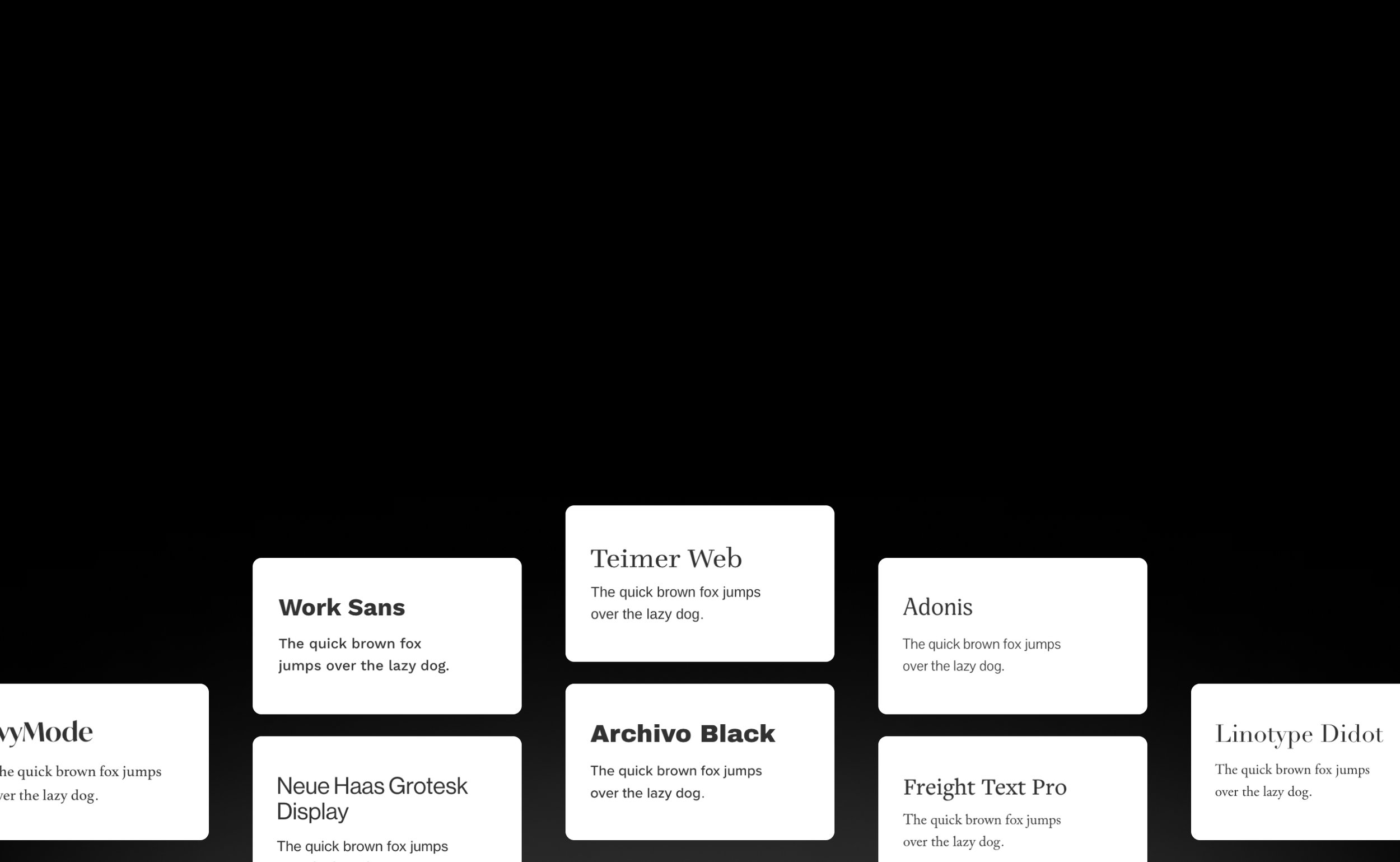
Find a different font that works best for your brand.
Click the paintbrush icon in the top-right corner, then click Fonts to view and edit your font pack.
Change how your navigation looks.
Scroll to the top of this page, hover your mouse
over your site title and click on EDIT SITE HEADER.
Customize your header layout on desktop and mobile.
You can upload your logo here too.
You did it! 🥳
Now that you’ve completed our getting started guide, click DONE in the top-left corner, add a new page, and start building your website.
Keep this page in your back pocket as reference or feel free to delete and start from scratch.



